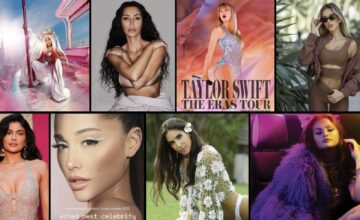How to React to Messages on Instagram: DM Like a Pro
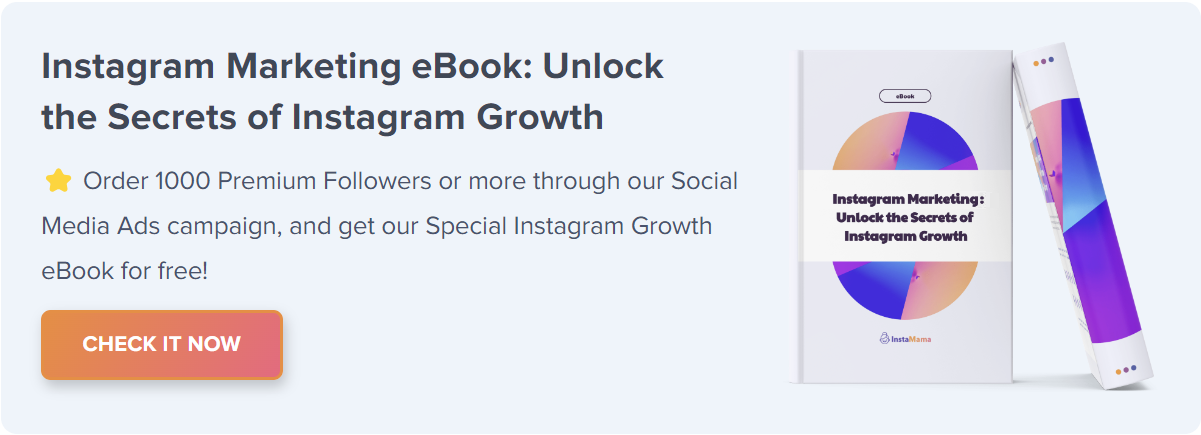
Navigating Instagram’s Direct Messaging feature can be a breeze or a labyrinth, depending on your familiarity with the app. Knowing how to react to messages isn’t just about sending back emojis or simple texts; it’s about harnessing the full range of functionalities Instagram DMs offer to communicate efficiently and effectively.
How to React to Messages on Instagram (Quick Steps):
- Open the Instagram app and go to the DM section.
- Select the chat where you want to react.
- Long-press on the specific message to see reaction options.
- Choose your desired emoji reaction.
In this guide, you’ll learn not just how to react to messages, but also how to tailor your reactions for different types of conversations.
Why Reacting to Instagram Messages Matters
Before delving into the mechanics of reacting to messages on Instagram, let’s understand why it’s essential in the first place.
Reactions are the basic building blocks of digital interactions. They convey emotions, intent, and help to keep the conversation flowing. In the era of emojis and GIFs, plain text sometimes falls short in expressing how we truly feel. Reacting to messages helps us get the message across without necessarily typing out an essay. Here’s how to get it right.
The Basics: How to React to Texts and Media
The process may differ slightly depending on whether you’re reacting to text messages or media files like photos and videos. Let’s go through each scenario.
Text Messages
Navigate to the DM Section: Open Instagram and tap on the paper plane icon to access your messages.
Select the Conversation: Tap on the chat where you want to react.
Choose Your Reaction: Long-press on the specific message until reaction emojis appear.
Send: Select your desired emoji to react.
Media Files
Open the Media: In the chat, tap on the media file you wish to react to.
React: Tap on the emoji icon usually located at the bottom of the media file.
Choose Emoji: Select the emoji that you feel best represents your reaction.
Advanced Reactions: Quick Replies, Mentions, and Stories
You’re not limited to just basic emojis when reacting to messages on Instagram. Advanced features like quick replies, mentions, and stories offer you more nuanced ways to react.
Using Quick Replies
- Quick replies allow you to save frequently used messages and use them with just one tap.
- To set it up, go to Instagram settings, navigate to ‘Business,’ and then select ‘Quick Replies.’
- Add your frequent messages and associate them with a keyword or a symbol for easy access.
Reacting Through Mentions
- When you want to direct someone’s attention to a specific part of the chat, mentions can be incredibly useful.
- Simply type ‘@’ followed by the person’s Instagram handle.
- This directly links them to the message, making it an effective way to react.
Reacting with Stories
Turn a part of your chat into a story by long-pressing a message and selecting ‘Create Story.’
Customize it with your reactions, stickers, or additional text.
Share the story with either all your followers or select individuals.
Mastering Emoji Reactions
Before we go into the nitty-gritty, it’s essential to know your emojis. Emojis aren’t just fun illustrations; they convey emotions and nuances that may be difficult to express through text alone.
Common Emojis and Their Meanings
Heart (❤️): Love or appreciation.
Thumbs Up (👍): Agreement or approval.
LOL (😂): Something is funny or enjoyable.
Fire (🔥): Indicates that something is cool, exciting, or ‘lit.’
Best Practices for Using Emojis
- Don’t overuse emojis; it could dilute the message you’re trying to convey.
- Use emojis that are universally understood to avoid misunderstandings.
- Align your emoji usage with the tone of the conversation.
Understanding Instagram Message Features
It’s not just about the emojis; Instagram has several features that enable diverse types of reactions.
Voice Messages
Sometimes, a text or an emoji just won’t cut it. Voice messages provide a more personal touch.
- Press and hold the microphone icon in the message box.
- Record your message.
- Release to send.
Video Calls
Video calls are an excellent way to have real-time reactions. Just tap the video icon at the top of your chat to start a video call.
Replying to a Specific Message
If you’re in the middle of a conversation with multiple points being discussed, it can get confusing. Reply to a specific message to keep things clear.
Swipe right on the message you want to reply to.
Type your reply and send.
Managing Group Chats: Reactions and Beyond
Group chats are a different beast altogether. Keeping up with messages and reacting appropriately requires a different set of rules.
Group-Specific Emojis
- Some emojis like the party popper (🎉) or clapping hands (👏) are more relevant in a group setting.
- Use these to signify agreement or celebrate a group achievement.
Using @Mentions in Group Chats
To direct a message to a specific person in a group chat, use ‘@’ followed by their username. This ensures that your message (or reaction) reaches the right person.
Professional Communication: Reacting in a Business Context
In a professional setting, how you react to Instagram DMs can make a significant difference. Let’s discuss the etiquettes and best practices for such scenarios.
Less Is More
In professional communications, less is often more. Use fewer emojis and stick to ones that are universally considered as professional like the thumbs up (👍) or clapping hands (👏).
Quick Replies for Businesses
Business accounts can benefit greatly from the Quick Replies feature, especially for customer service queries.
- Go to Settings > Business > Quick Replies.
- Set up your most frequently used responses.
- Assign a shortcut for each.
Do’s and Don’ts
Do: Maintain a respectful tone.
Don’t: Use overly informal language or too many emojis.
Do: Respond in a timely manner.
Don’t: Leave messages unread for an extended period.
Instagram DM for Influencers
Influencers have a unique set of requirements when it comes to reacting to Instagram DMs. With a large volume of messages, how can one manage effectively?
Use of Primary and General Inboxes
Instagram offers Primary and General inboxes to help you organize your messages. Keep close friends, family, and important business contacts in ‘Primary’ and the rest in ‘General.’
Automated Responses
Influencers can set up automated responses for FAQs. This can save a lot of time and also serve as a reaction to general queries.
- Navigate to Settings > Business > Automated Responses.
- Set up answers for common questions like collaborations or product inquiries.
FAQ Section: Everything You Need to Know
How do I react to a message on Instagram?
Open the Instagram app, go to your DMs, select the message you want to react to, and long-press it. A series of emojis will appear, choose the one you want to use as your reaction.
Can I undo a reaction on Instagram?
Yes, you can undo a reaction by tapping on the message again and then tapping on your reaction. It will be removed.
How do I set up quick replies for my business account?
Go to Settings > Business > Quick Replies. Add your frequently used messages and set a shortcut keyword for each.
Conclusion
Instagram’s Direct Messaging is more than a basic chat feature; it’s a robust platform offering a myriad of ways to react and interact. By leveraging these features effectively, you can turn simple conversations into meaningful engagements. Whether you’re an individual, a business, or an influencer, mastering Instagram reactions will undoubtedly enhance your social media experience.