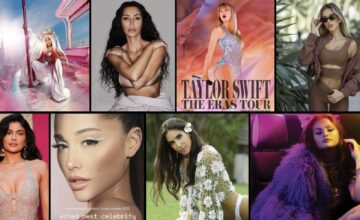Instagram Feed Not Refreshing in 2024: Fix Effectively with 5 Quick Steps
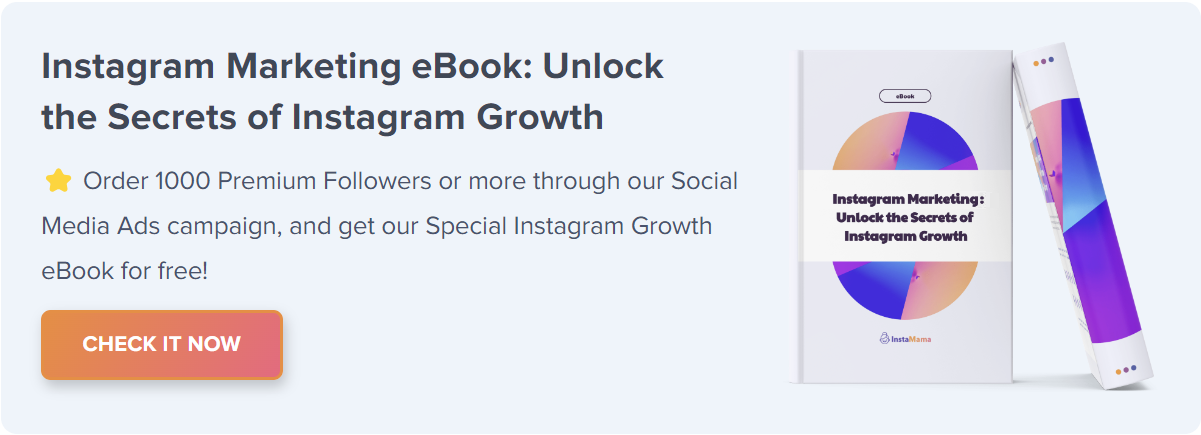
Experiencing hiccups while refreshing your Instagram feed? You’re not alone. Many users face this issue, leaving them unable to catch up on the latest posts from friends and followers. This comprehensive guide aims to give you actionable steps to resolve the ‘Instagram not refreshing’ problem and enhance your overall Instagram experience.
Instagram Not Refreshing (Quick Fix):
- Check Internet Connection
- Restart Instagram App
- Update the App
- Clear Cache and Data
- Contact Support
Now let’s dig deeper into each method, along with additional insights, so you can identify the most effective fix for your situation.
Table of Contents
- 1. Why Does Instagram Not Refreshing?
- 2. Verify Internet Connection
- 3. Restart the Instagram App
- 4. Update the Instagram App
- 5. Clear Cache and Data
- 6. Reinstall Instagram
- 7. Contact Instagram Support
- 8. FAQ Section
- 9. Why Does My Instagram Feed Keep Saying ‘Couldn’t Refresh Feed’?
- 10. How Long Does It Usually Take To Fix the ‘Instagram Not Refreshing’
- 11. Can This Issue Result in Data Loss?
- 12. Is This Issue Related to My Account Being Banned or Restricted?
- 13. Can Outdated Phone Software Contribute to This Issue?
- 14. Do Third-Party Apps Help in Fixing This Issue?
- 15. Conclusion
Why Does Instagram Not Refreshing?
Before we delve into the solutions, it’s crucial to understand why this issue occurs in the first place. Several factors could be behind your ‘Instagram not refreshing’ woes, from poor network conditions to glitches within the app.
Verify Internet Connection
First on our list is the most basic yet frequently overlooked step: checking your internet connection. Many times, Instagram fails to refresh due to unstable or weak internet signals.
Steps to Verify Internet Connection:
- Switch between Wi-Fi and mobile data to see if either works.
- Perform a quick speed test to confirm your internet speed.
- Restart your router or modem.
Restart the Instagram App
Sometimes, the simplest solutions are the most effective. If your Instagram feed isn’t refreshing, try restarting the app. This basic step can often clear minor glitches that may be causing the problem.
Steps to Restart the Instagram App:
- Close the Instagram app.
- Remove it from your list of recent apps to ensure it’s completely shut down.
- Re-open Instagram and try refreshing your feed.
Update the Instagram App
Running an outdated version of Instagram can lead to a plethora of issues, including your feed not refreshing. App developers frequently release updates to fix bugs and improve performance, so keeping your app up to date is crucial.
Steps to Update Instagram:
- Open your device’s app store.
- Search for Instagram.
- If an update is available, click “Update” and wait for the process to complete.
Clear Cache and Data
Stored cache and data can sometimes become corrupt and cause apps to malfunction. Clearing the cache and data may resolve the issue, but this step will also log you out of your Instagram account, so proceed with caution.
Steps to Clear Cache and Data:
- Go to your device settings.
- Find Instagram under ‘Apps’ or ‘Application Manager.’
- Select ‘Storage’ and then ‘Clear Cache’ and ‘Clear Data.’
Reinstall Instagram
When all else fails, uninstalling and then reinstalling the Instagram app might be the trick to resolving the issue. Reinstallation will give you a fresh start, eliminating any glitches that may be causing the problem.
Steps to Reinstall Instagram:
- Go to your device’s settings.
- Navigate to ‘Apps’ or ‘Application Manager.’
- Find Instagram and select ‘Uninstall.’
- Once uninstalled, go to the app store and reinstall Instagram.
Contact Instagram Support
If you’ve tried all the aforementioned steps and still face the issue, it may be time to contact Instagram’s support team. They can provide customized solutions tailored to your specific situation.
Steps to Contact Instagram Support:
- Open Instagram and go to your profile.
- Select the menu (three horizontal lines) at the top-right corner.
- Go to ‘Settings,’ then ‘Help,’ and choose ‘Report a Problem.’
FAQ Section
Why Does My Instagram Feed Keep Saying ‘Couldn’t Refresh Feed’?
The issue can arise due to various reasons such as poor internet connection, app glitches, or outdated app versions. Follow the steps listed in this guide for an effective solution.
How Long Does It Usually Take To Fix the ‘Instagram Not Refreshing’
The time it takes can vary depending on the complexity of the issue. Simple problems like network issues can be resolved instantly, whereas contacting Instagram support might take a bit longer.
Can This Issue Result in Data Loss?
No, the ‘Instagram not refreshing’ issue doesn’t result in data loss but can be a hindrance to your social media experience.
Is This Issue Related to My Account Being Banned or Restricted?
No. It’s generally a technical problem that can happen to any user, regardless of their account status.
Can Outdated Phone Software Contribute to This Issue?
Yes, outdated phone software could potentially cause various app-related issues. Always ensure your operating system is up-to-date for the smoothest app experience.
Do Third-Party Apps Help in Fixing This Issue?
Using third-party apps to fix Instagram issues is generally not recommended due to security concerns and potential violation of Instagram’s terms of service. Stick to official solutions for the safest results.
Conclusion
Navigating the ‘Instagram not refreshing’ issue can be frustrating, but it’s often a solvable problem with the right steps. We’ve explored a variety of solutions, ranging from basic troubleshooting like checking your internet connection and restarting the app to more involved methods like reinstalling Instagram or contacting customer support. While each case is unique, one of these steps is likely to resolve your issue and get you back to enjoying a seamless Instagram experience.
If all else fails, reaching out to Instagram Support can provide you with personalized assistance. Remember, keeping your apps and phone software updated is key to minimizing such issues in the future.