How to Change Language on YouTube in 2024: 3 Simple Steps
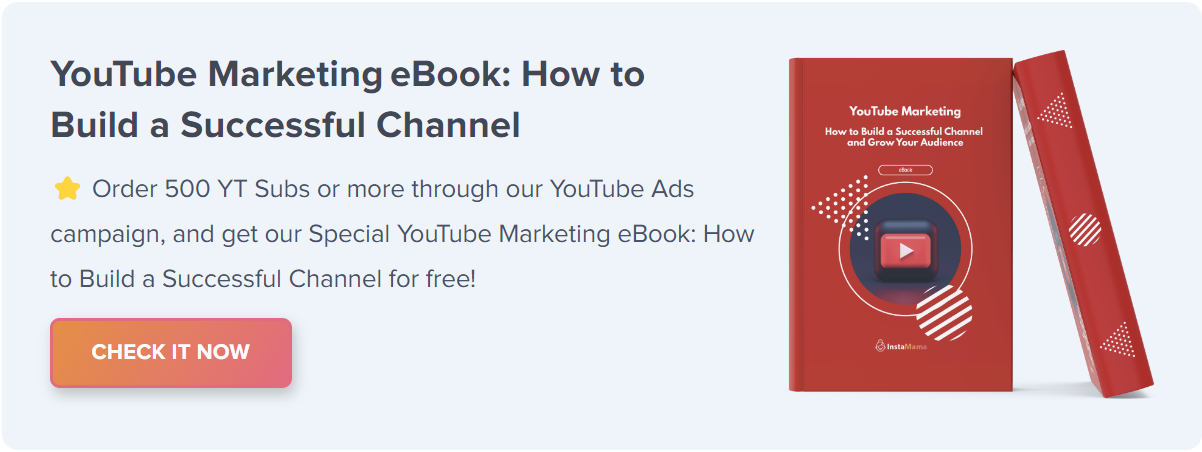
Wondering how to change the language on YouTube to better suit your preferences or needs? Whether you are new to YouTube or a long-time user, language settings can impact your user experience.
How to Change Language on YouTube (Quick Steps):
- Click on your profile icon at the top-right corner.
- Select “Language” from the dropdown.
- Choose your desired language and save changes.
But that’s just the tip of the iceberg. Stick around to explore the topic in detail, complete with examples, FAQs, and tips.
Table of Contents
- 1. Why Changing YouTube Language Settings is Important
- 2. The Benefits of Accurate Language Settings
- 3. How to Change Language on YouTube: Desktop & Mobile
- 4. Changing Language on YouTube Desktop
- 5. Changing Language on Mobile YouTube App
- 6. Common Issues and Troubleshooting
- 7. 1. Language Doesn’t Change
- 8. 2. Reverting to Default Language
- 9. 3. Language Mismatch Between Device and YouTube
- 10. Pro Tips for Changing YouTube Language
- 11. Using Google Account Language Settings
- 12. Managing Multi-Language Preferences
- 13. Quick Language Toggle Extensions
- 14. FAQ Section
- 15. How do I change the language of individual YouTube videos?
- 16. Can I set more than one language on YouTube?
- 17. Why isn’t my language listed in the YouTube settings?
- 18. Conclusion
Why Changing YouTube Language Settings is Important
Before we jump into the nitty-gritty, let’s take a moment to discuss the importance of selecting the right language settings on YouTube. Doing so will not only enhance your viewing experience but also make navigation easier.
The Benefits of Accurate Language Settings
- Improved User Experience
- Easier Navigation
- Localized Content Discovery
How to Change Language on YouTube: Desktop & Mobile
A detailed guide is essential for those who are not tech-savvy. The following section will walk you through the steps required to change the language settings on YouTube, whether you’re on a desktop, mobile browser, or using the YouTube app.
Changing Language on YouTube Desktop
- Visit YouTube.com and sign in.
- Click on your profile picture in the top right corner.
- From the menu, select “Language.”
- Pick your preferred language from the available options.
Changing Language on Mobile YouTube App
- Open the app and sign in.
- Tap your profile icon in the top right corner.
- Go to Settings, then select General.
- Scroll to the Location section and tap on it.
- Choose your desired language from the list.
Common Issues and Troubleshooting
Sometimes, changing the language on YouTube might not go as smoothly as expected. Let’s discuss some common issues and how to resolve them.
1. Language Doesn’t Change
If you’ve attempted to change your language on YouTube, but it doesn’t seem to take effect, you’re not alone. This issue can be frustrating, but we have a solution for you.
Troubleshooting: To resolve this problem, follow these steps:
Ensure you’re signed in to your YouTube account.
Double-check your language settings and select your preferred language again.
Clear your browser’s cache and cookies, then try changing the language once more.
2. Reverting to Default Language
In some cases, you might notice that YouTube keeps reverting to the default language. Let’s address this issue.
Troubleshooting: To prevent YouTube from reverting to the default language, try the following:
Sign out of your YouTube account, clear your browser’s cache and cookies, then sign in again.
Ensure your browser’s language settings match your desired YouTube language.
3. Language Mismatch Between Device and YouTube
Another common problem is when the language on your device doesn’t match the language on YouTube. Let’s find a solution.
Troubleshooting: To fix this issue, consider the following steps:
Adjust the language settings on your device to match your preferred YouTube language.
If you’re using the YouTube mobile app, update it to the latest version.
Pro Tips for Changing YouTube Language
Here are some additional tips and tricks that can help you optimize your YouTube experience further.
Using Google Account Language Settings
Your Google account language settings can affect your YouTube language preferences. Here’s how to make sure they align.
Managing Multi-Language Preferences
Do you want to set more than one language on YouTube? Let’s explore whether it’s possible and how to do it.
Quick Language Toggle Extensions
Discover browser extensions that can help you quickly switch between languages on YouTube for a seamless experience.
FAQ Section
Now, let’s address some frequently asked questions about changing the language on YouTube.
How do I change the language of individual YouTube videos?
To change the language of an individual YouTube video, follow these steps:
- Click on the gear icon (Settings) below the video.
- Select “Subtitles/CC.”
- Choose your preferred language from the available options.
Can I set more than one language on YouTube?
As of now, YouTube allows you to set a single preferred language. However, you can change it whenever you like following the steps we’ve outlined in this article.
Why isn’t my language listed in the YouTube settings?
YouTube offers a wide range of languages, but it might not cover every language in the world. If your language isn’t listed, you can still enjoy YouTube in a language you’re comfortable with by selecting the closest option available.
Conclusion
Changing the language on YouTube is not a complicated task, but knowing the nuances can significantly enhance your user experience. Whether you wish to switch languages for easier navigation or to explore content in different languages, this comprehensive guide has got you covered. Happy YouTubing!







