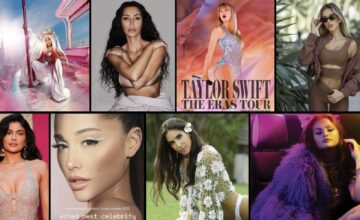How to Post a YouTube Video on Instagram in 4 Easy Steps: Tips & Tricks
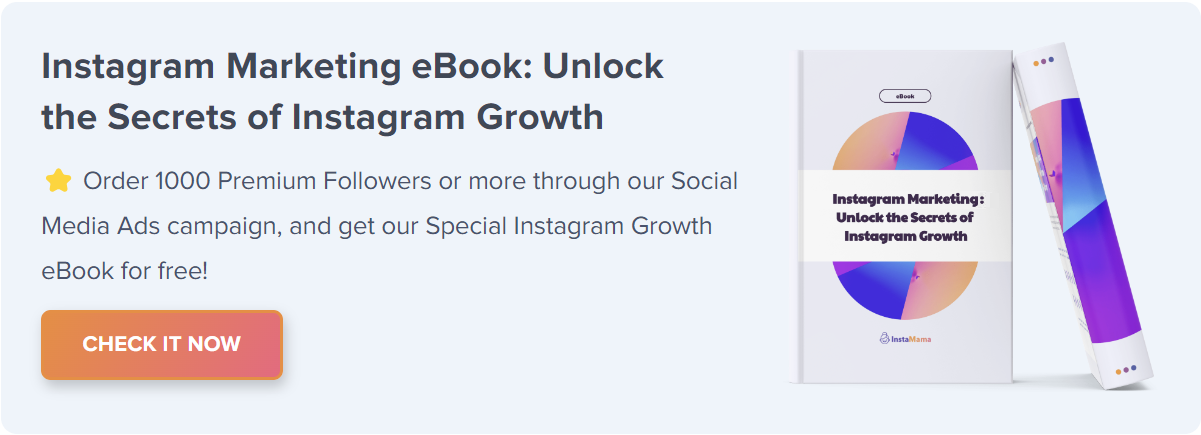
Have you ever stumbled upon a fantastic YouTube video and thought, “This would be perfect for my Instagram followers!”? You’re not alone, and the good news is, you can absolutely share YouTube content on Instagram with a bit of finesse.
How to Post a YouTube Video on Instagram (Quick Steps):
- Download the YouTube video to your device.
- Convert the video to a format compatible with Instagram.
- Edit the video to meet Instagram’s guidelines.
- Upload the video to Instagram using the app or desktop version.
We’re diving into everything you need to know, from converting file formats to making sure it’s all above board. Buckle up!
Table of Contents
- 1. Why Share YouTube Videos on Instagram?
- 2. The Power of Cross-Promotion
- 3. Enhance User Engagement
- 4. Legal Considerations Before Posting
- 5. Copyright Laws
- 6. Attribution and Fair Use
- 7. Step-by-Step Guide to Downloading YouTube Videos
- 8. Online Tools for Downloading
- 9. Software Options
- 10. Converting Videos for Instagram
- 11. Supported Formats and Tools for Conversion
- 12. Video Specifications for Instagram
- 13. Editing the Video for a Polished Look
- 14. Aspect Ratio and Dimensions
- 15. Adding Captions and Text
- 16. Uploading the Video to Instagram
- 17. Mobile App Upload
- 18. Desktop Upload
- 19. FAQ Section
- 20. Can I post a YouTube video on Instagram Stories?
- 21. What about Instagram Reels?
- 22. Any limitations I should be aware of?
- 23. Conclusion
Before digging into the technical aspects, let’s explore why sharing YouTube videos on Instagram is a strategy worth considering.
The Power of Cross-Promotion
Cross-promotion isn’t just about increasing your follower count; it’s about building a robust online presence. When you share a YouTube video on Instagram, you expose your content to a new set of eyes. This diversified reach can also help in brand building and audience engagement.
Enhance User Engagement
Not all content resonates equally across all platforms. Perhaps you’ve produced a YouTube video that’s informative but didn’t quite capture the YouTube audience’s attention. Instagram could be where this content shines, especially if your followers there have different preferences or expectations.
Legal Considerations Before Posting
Cross-platform sharing comes with its own set of rules and regulations.
Copyright Laws
The internet makes it easy to share content, but that doesn’t mean you should. Always respect the original creator’s rights and seek permission before sharing their content on other platforms.
Attribution and Fair Use
Even with permission, you may be required to give credit. This is not just an ethical requirement but often a legal one. Moreover, understand the concept of ‘Fair Use,’ which allows the use of copyrighted material under specific conditions like commentary, news reporting, or educational use.
Step-by-Step Guide to Downloading YouTube Videos
Downloading a video is the first crucial step in this process.
Online Tools for Downloading
Several online platforms allow you to download YouTube videos. These websites work by extracting the video data from the YouTube video URL. While convenient, they sometimes come with limitations such as lower quality downloads.
Software Options
For higher quality and more control over your download, software options like 4K Video Downloader or ClipGrab are more suitable. They offer features like choosing the download quality and format, making them more versatile than online tools.
Converting Videos for Instagram
Instagram is particular about the kind of video files it supports.
Supported Formats and Tools for Conversion
Your downloaded YouTube video might not be in a format compatible with Instagram. Most commonly, you’ll need to convert it into either MP4 or MOV. Software tools like HandBrake or online platforms like Online-Convert can help you in this process.
Video Specifications for Instagram
Instagram has specific video requirements, such as aspect ratio, minimum and maximum duration, and file size. Make sure your video complies with these standards to avoid upload issues.
Editing the Video for a Polished Look
The next step is to edit your video for Instagram, which is critical for audience engagement.
Aspect Ratio and Dimensions
The aspect ratio and dimensions of your video could differ between YouTube and Instagram. Instagram allows for multiple aspect ratios, so choose one that fits your video content well.
Adding Captions and Text
Text overlays or captions can provide context to your video or make it accessible to those who prefer to watch without sound. Tools like Adobe Premiere Pro or simpler options like iMovie can help in this.
Uploading the Video to Instagram
Now that your video is ready let’s get it up on Instagram.
Mobile App Upload
Uploading via the mobile app is usually the most straightforward method. Navigate to your feed, tap the “+” icon, and then tap on ‘Video.’ Select your edited video, and you’re good to go.
Desktop Upload
If your video file is on a computer, Instagram also allows for desktop uploads. This is particularly useful for longer videos or those uploaded to IGTV.
FAQ Section
Can I post a YouTube video on Instagram Stories?
Yes, although the process is a bit different. You’ll need to either screen record the portion of the YouTube video you want or download and edit it to fit the Stories format.
What about Instagram Reels?
Instagram Reels has a maximum length of 60 seconds, making it ideal for shorter YouTube videos or highlights. The upload process is similar to regular video posts.
Any limitations I should be aware of?
Besides the video length and format restrictions, keep in mind Instagram’s community guidelines, especially concerning copyrighted material.
Conclusion
Sharing YouTube videos on Instagram is more than just a click-and-post affair. But with this comprehensive guide, you should have all the knowledge you need to do it successfully and within the bounds of the law. Whether you’re looking to cross-promote your content or engage with a new audience, it’s a powerful strategy worth your time.