How to Change Your YouTube Username in 2024: 6 Simple Steps
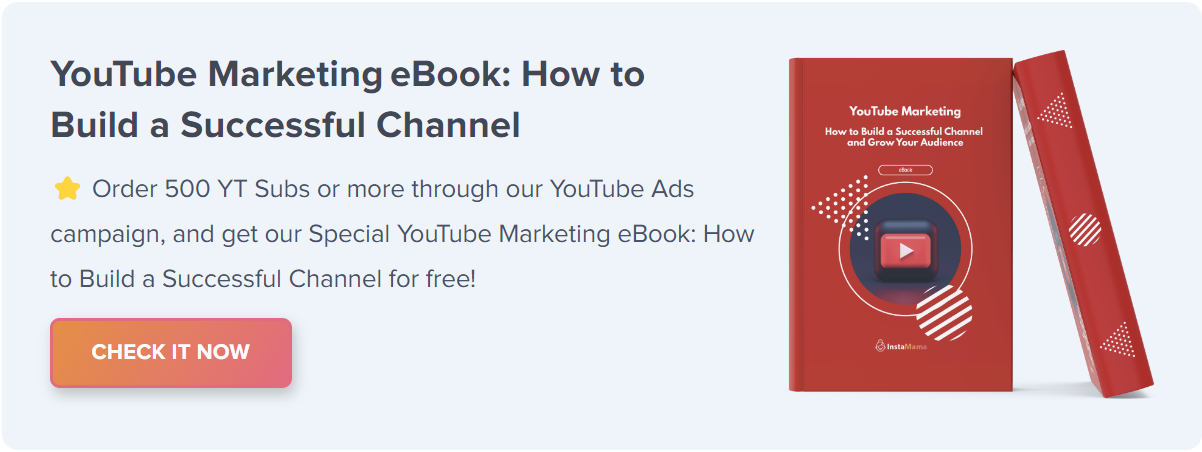
As the digital world continually evolves, so does the need to refresh your online identity. Changing your YouTube username can be a strategic move, whether it’s for branding or personal expression. This guide offers an up-to-date walkthrough for revamping your YouTube presence.
How to Change Your YouTube Username (Quick Steps):
- Select “YouTube Studio.”
- Click on “Customization.”
- Click on the third tab “Basic Info.”
- Change the handle/username.
- A checkmark will appear if the handle is available.
- Click on “Publish” to save the changes.
YouTube consistently updates its platform to improve user experience. New policy changes have streamlined the username modification process. This section details these recent updates, helping you navigate the changes with ease and clarity.
Table of Contents
- 1. Understanding Why Changing Your YouTube Username Matters
- 2. Branding Purpose
- 3. Personal Preference
- 4. How to Change Your YouTube Username: Detailed Guide
- 5. Accessing YouTube Studio
- 6. Accessing Customization Settings
- 7. Changing the YouTube Handle/Username
- 8. Things to Consider Before Changing Your YouTube Username
- 9. Consistency Across Platforms
- 10. Reflecting Your Content
- 11. FAQ Section
- 12. How often can I change my YouTube username?
- 13. Will changing my username affect my channel’s URL?
- 14. Can I revert to my old username?
- 15. Conclusion
Understanding Why Changing Your YouTube Username Matters
Before you take the step of changing your username, it’s essential to understand why this might be necessary for you.
Branding Purpose
Whether you’re a business, a content creator, or an individual, your username reflects your brand. A name change could align better with your evolving identity.
Personal Preference
Perhaps your current username doesn’t resonate with you anymore. Changing it allows you to present yourself in a way that feels more authentic.
How to Change Your YouTube Username: Detailed Guide
Let’s dive into the process of changing your YouTube username, ensuring that you follow each step carefully.
Accessing YouTube Studio
- Go to the top right corner of the screen.
- If not logged in, click on the “login” button. If you see an icon, you’re already logged in.
- Click on that icon once logged in.
- Select “YouTube Studio” from the dropdown menu.
Accessing Customization Settings
- On the left sidebar, click on “Customization.”
- Click on the third tab labeled “Basic Info” at the top of the screen.
Changing the YouTube Handle/Username
- Under “Basic Info,” find the second option to change the handle/username.
- Enter the desired handle.
- Click on “Publish” to finalize the changes.
Things to Consider Before Changing Your YouTube Username
When selecting your new YouTube username, consider how it aligns with current platform trends and features. A well-chosen username that resonates with contemporary trends can enhance your channel’s relevance and audience engagement.
Consistency Across Platforms
Ensure that your username aligns with your other social media handles for brand consistency.
Reflecting Your Content
Pick a username that reflects the content you create. It should resonate with your audience and make it easy for them to find you.
FAQ Section
How often can I change my YouTube username?
You can change your YouTube username up to 3 times in 90 days.
Will changing my username affect my channel’s URL?
No, changing your username will not alter your channel’s URL.
Can I revert to my old username?
Yes, but you should note the limitation of changing your username 3 times within 90 days.
Conclusion
Stepping into a new YouTube username is more than just a nominal change; it’s a rejuvenation of your online persona. Armed with this current guide, you’re all set to navigate the updated process smoothly, ready to make your mark with a fresh username that reflects your evolving digital identity.







