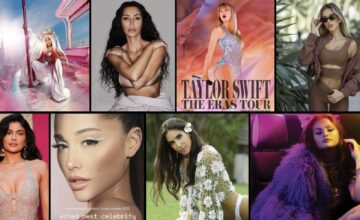How to Add Music to Instagram Story in 2024: 7 Easy & Quick Steps
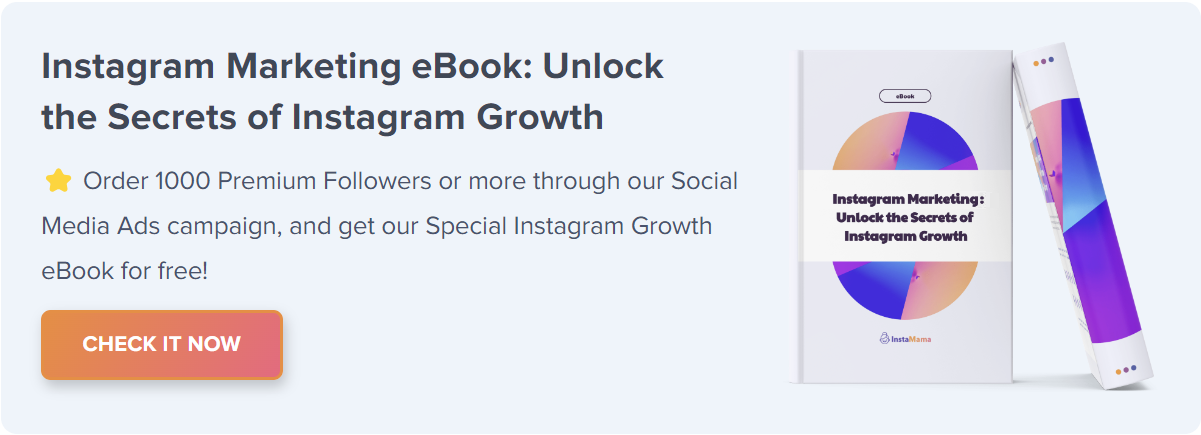
Adding music to Instagram’s story can be done in a few simple steps, enhancing your posts and engaging your audience.
How to Add Music to Instagram Story (Quick Steps):
- Open Instagram and swipe left to create a new story.
- Tap the sticker icon (smiley face) at the top.
- Select the music sticker to access the music library.
- Search for your desired song and preview it.
- Choose the part of the song you want to include.
- Customize and position the music sticker on your story.
- Tap ‘Done’ to add the music to your story.
Read on for a more comprehensive exploration of this process, including choosing the right track, customizing the music, troubleshooting common issues, and more.
Table of Contents
- 1. Understanding Instagram’s Music Feature
- 2. Selecting the Right Track
- 3. How to Add Music to Instagram Story: Detailed Guide
- 4. 1. Finding the Music Icon
- 5. 2. Choosing a Song
- 6. 3. Customizing and Adding the Music
- 7. Spotify Integration and Extended Music Clip Duration
- 8. Troubleshooting Common Issues
- 9. Music Not Available in Your Region
- 10. Music Feature Not Showing
- 11. FAQ Section
- 12. Can I add my own music to Instagram’s story?
- 13. Is there a limit to the length of music I can add?
- 14. Is adding music to Instagram’s story free?
- 15. Conclusion
Understanding Instagram’s Music Feature
Before exploring the specifics, it’s essential to understand the music feature on Instagram. This functionality allows users to incorporate a wide variety of tracks into their stories, creating a more immersive experience for viewers.
Selecting the Right Track
When it comes to choosing the right music for your story, consider the mood, theme, and target audience. A well-chosen track can add depth and character to your content.
How to Add Music to Instagram Story: Detailed Guide
Instagram has made it easy to add music to your stories, and here’s a step-by-step guide to help you through the process.
1. Finding the Music Icon
1. Open Instagram and swipe left to create a new story.
2. Tap the sticker icon (smiley face) on the top.
3. Select the music sticker to access the music library.
2. Choosing a Song
- Search for your favorite track using the search bar.
- Preview the song by tapping the play button.
- Select the part of the song you want to include.
3. Customizing and Adding the Music
- Adjust the duration and appearance of the music sticker.
- Drag to position the sticker on your story.
- Tap ‘Done’ to add the music to your story.
Spotify Integration and Extended Music Clip Duration
Enhancing your Instagram stories in 2024 has become more dynamic with the integration of Spotify. Now, you can directly add your favorite tracks from Spotify to your stories, offering a fresh way to share music. Simply choose a song on Spotify, share it to your Instagram story, and personalize the song’s appearance for a unique touch. Additionally, Instagram now allows for a broader range of music clip durations in your posts, varying from five to 90 seconds. This flexibility lets you tailor the musical experience to perfectly match your story’s mood and message.
Troubleshooting Common Issues
Sometimes, you may encounter challenges while trying to add music. Here’s how to overcome the most common issues.
Music Not Available in Your Region
Certain tracks may not be available in all regions. If you encounter this problem, try searching for an alternative song.
Music Feature Not Showing
Ensure that your Instagram app is updated to the latest version. If the problem persists, try restarting the app.
FAQ Section
Can I add my own music to Instagram’s story?
Yes, you can add your own music by uploading a video with the audio track included.
Is there a limit to the length of music I can add?
You can add music up to 15 seconds in length to each story segment.
Is adding music to Instagram’s story free?
Yes, adding music to Instagram’s story is a free feature and doesn’t require any additional purchases.
Conclusion
Adding music to Instagram’s story is a fantastic way to engage with your followers and enhance your content. From selecting the perfect track to troubleshooting common issues, this guide covers everything you need to know. Make your stories resonate with your audience.