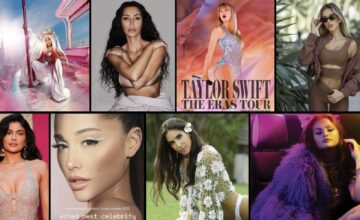How to Fix Instagram Keeps Crashing: 7 Quick & Easy Methods
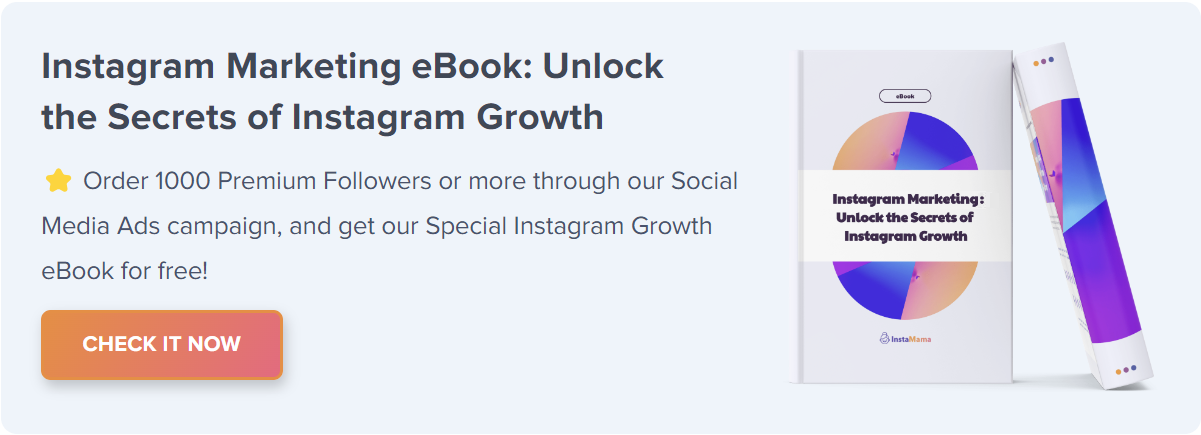
Opening your Instagram to catch up on the latest posts, only to find the app crashing can be incredibly frustrating. If you’ve encountered this issue, you’re not alone, and the good news is that solutions exist. In this guide, we’ll explore why Instagram keeps crashing and what you can do to fix it.
How to Fix Instagram Keeps Crashing (Quick Steps):
- Update Instagram App
- Clear App Cache
- Reinstall Instagram
- Check for System Updates
- Troubleshoot Device-Specific Issues
- Check Internet Connection
- Report the Issue to Instagram
Before we delve into each step, let’s examine what causes Instagram to crash in the first place.
Common Causes for Instagram Crashing
Before you can solve a problem, it’s crucial to understand its root causes. While it’s a robust and well-designed app, Instagram is not immune to issues. Several factors can make the app crash, which we’ll outline here to help you pinpoint the problem.
Outdated App Version
One of the most common reasons why Instagram crashes is an outdated app version. Developers continually update apps to fix bugs and introduce new features. Running an old version can lead to compatibility issues, causing the app to crash.
Software Conflicts
Sometimes, other apps running in the background can interfere with Instagram, causing it to crash. These software conflicts can often be resolved by simply closing the conflicting apps.
Device Issues
Your phone’s hardware and software can also be a factor. Issues like insufficient storage or an outdated operating system can cause Instagram, among other apps, to crash.
Network Problems
In some cases, the issue may not be with the app or your device, but with your internet connection. A poor or unstable network connection can prevent Instagram from functioning properly.
Instagram Keeps Crashing: 7 Methods to Fix
In this section, we’ll break down multiple methods to address the issue of Instagram crashing. While one of these solutions is likely to work for you, it’s recommended to go through them in the order presented for the most effective troubleshooting.
Method 1: Update Instagram App
An outdated app version can lead to crashes. Therefore, it’s imperative to ensure your Instagram app is up-to-date. Here’s how to update the app based on your operating system:
- For Android: Go to Google Play Store > My apps & games > Update.
- For iOS: Go to App Store > Profile > Update.
Method 2: Clear App Cache
Storing too much data can make the app sluggish and prone to crashes. Clearing the cache can sometimes solve this issue:
- For Android: Go to Settings > Apps > Instagram > Storage > Clear Cache.
- For iOS: Since iOS doesn’t allow cache clearing for individual apps, you’ll need to uninstall and reinstall Instagram.
Method 3: Reinstall Instagram
Sometimes, the simplest solution can be the most effective. Reinstalling the app can resolve many underlying issues:
- For Android: Go to Settings > Apps > Instagram > Uninstall. Then, download it again from Google Play Store.
- For iOS: Long-press the Instagram app > Remove App > Delete. Then, reinstall it from the App Store.
Method 4: Check for System Updates
Your phone’s operating system could be a contributing factor to the problem. Outdated software can cause apps to malfunction. Here’s how to update your operating system:
- For Android: Go to Settings > System > Advanced > System update.
- For iOS: Go to Settings > General > Software Update.
Method 5: Troubleshoot Device-Specific Issues
Every device has its quirks, and sometimes these can interfere with app functionality. Consider performing a soft reset or restarting your device to clear any temporary bugs that could be causing the crash.
Method 6: Check Internet Connection
A faulty or inconsistent internet connection can lead to app crashes. To test this:
- Switch between Wi-Fi and mobile data to see if the issue persists.
- Reset your network settings. But be cautious; this will also reset Wi-Fi networks and passwords, cellular settings, and VPN settings.
Method 7: Report the Issue to Instagram
If none of the above methods work, it might be a server-side issue or a bug within the app. Reporting the problem to Instagram can help you and others who may be facing the same issue. Here’s how:
- Go to your profile and tap on the three horizontal lines at the top right corner.
- Select “Settings” at the bottom.
- Choose “Help” and then tap on “Report a Problem.”
With these methods in hand, you’re well-equipped to tackle any Instagram crash issues that come your way.
FAQ Section: Instagram Crashing Issues
In this section, we tackle some of the most commonly asked questions about Instagram crashing, providing you with even more tools to resolve this irritating problem.
Why Does Instagram Crash When I Try to Upload a Photo?
The issue could be related to the phone’s storage or the photo’s file size. Make sure you have sufficient storage on your device and try compressing photo before uploading it.
Is Instagram Crashing a Sign of Being Hacked?
While an unstable app can be a cause for concern, it’s not usually a sign of hacking. However, if you’re worried about account security, it’s advisable to change your password and enable two-factor authentication.
Can Third-Party Apps Cause Instagram to Crash?
Yes, third-party apps that have access to Instagram can sometimes cause compatibility issues, leading to crashes. Revoking access to these apps in Instagram settings can often resolve this.
Conclusion
We’ve taken an exhaustive look at the common reasons behind Instagram crashing and provided a comprehensive guide to resolving this issue. From updating the app to troubleshooting device-specific problems and even tackling network issues, there’s a solution for almost every scenario. We also answered some frequently asked questions to give you a well-rounded understanding of the topic.
If Instagram keeps crashing on you, don’t despair. More often than not, the solution is simpler than you think. With this guide in hand, you’re equipped to solve the problem and get back to scrolling through your Instagram feed in no time.