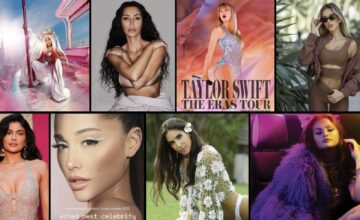How to Reactivate Instagram Account in 2024: 5 Easy Steps
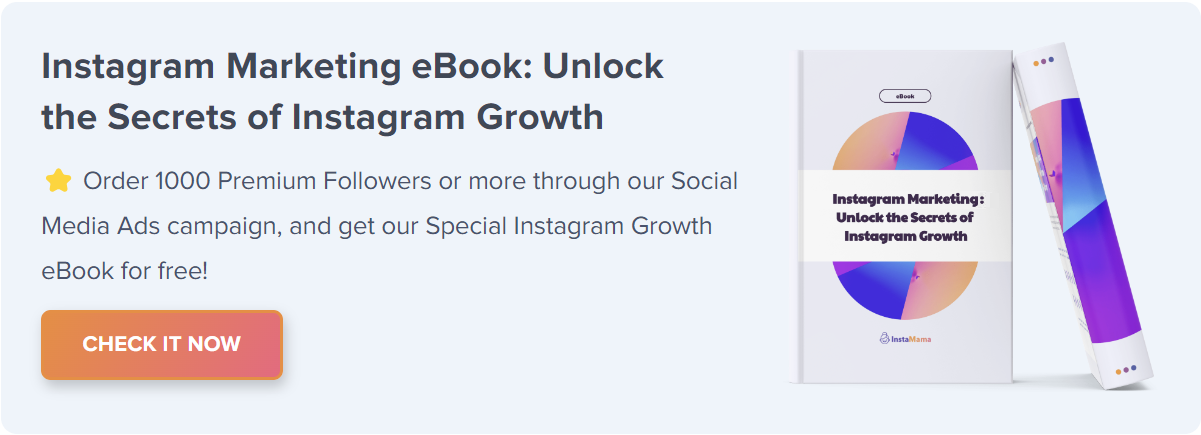
You’ve deactivated your Instagram account, but now you’ve changed your mind. You want to rejoin the Insta-world, scroll through your feed, and share updates about your life. This article will guide you through the entire process of reactivating your Instagram account.
How to Reactivate Instagram Account (Quick Steps):
- Open the Instagram App or Website
- Login with your Username and Password
- Follow On-Screen Instructions
- Verify your Identity
- Successfully Reactivate Instagram
Stick around to find out more detailed, step-by-step instructions, tips, and more to ensure a seamless reactivation process.
Table of Contents
- 1. Understanding Instagram’s Deactivation Policy
- 2. The Prerequisites for Reactivating Instagram
- 3. How to Reactivate Instagram Account: Detailed Guide
- 4. Step 1: Open Instagram
- 5. Step 2: Log In
- 6. Step 3: Follow On-Screen Instructions
- 7. Step 4: Identity Verification
- 8. Step 5: Reactivation Completion
- 9. Troubleshooting: When Things Go Wrong
- 10. Issue 1: ‘User Not Found’ Error
- 11. Issue 2: Can’t Receive Verification Code
- 12. Issue 3: Account Disabled by Instagram
- 13. Issue 4: Troubleshooting Common Issues
- 14. FAQ Section
- 15. How long does it take to reactivate an Instagram account?
- 16. Can I reactivate a permanently deleted Instagram account?
- 17. What happens to my data when I reactivate?
- 18. Is it possible to reactivate my account multiple times?
- 19. What if I forgot my password during reactivation?
- 20. Can someone else reactivate my account for me?
- 21. Do I need to reinstall the Instagram app to reactivate my account?
- 22. Will I lose my followers if I deactivate my account temporarily?
- 23. Conclusion
Understanding Instagram’s Deactivation Policy
Before diving into the reactivation steps, it’s crucial to know how Instagram’s deactivation policy works. The platform provides two deactivation options: temporary deactivation and permanent deletion. Temporary deactivation allows you to get your account back, but a permanently deleted account cannot be recovered.
The Prerequisites for Reactivating Instagram
It’s essential to make sure you’re ready for reactivation. Here’s what you’ll need:
Device with Internet Connection: Either a smartphone with the Instagram app installed or a computer with internet access.
Account Credentials: Your Instagram username and password.
How to Reactivate Instagram Account: Detailed Guide
The first section gave you a brief overview; now, let’s dive deeper into the exact steps to reactivate your Instagram account.
Step 1: Open Instagram
First and foremost, open your Instagram app or go to the Instagram website. If you’re using a browser, you might have a better experience using Instagram’s desktop version.
Step 2: Log In
Insert your username and password in the required fields. If you forgot your password, you can always reset it.
Step 3: Follow On-Screen Instructions
After logging in, follow the on-screen instructions. Instagram will guide you through the reactivation process.
Step 4: Identity Verification
You may be asked to verify your identity by receiving a code through email or SMS. Input the code to proceed. Be aware of new identity verification methods introduced for enhanced security.
Step 5: Reactivation Completion
Once you’ve verified your identity and followed the on-screen instructions, your account should be active again.
Troubleshooting: When Things Go Wrong
What if you encounter problems during the reactivation process? Let’s discuss some common issues and how to resolve them.
Issue 1: ‘User Not Found’ Error
If you get a ‘User Not Found’ message, it usually means the account has been deleted or the username has been changed.
Issue 2: Can’t Receive Verification Code
If you’re not receiving the verification code, make sure your email or phone number linked to the account is accessible.
Issue 3: Account Disabled by Instagram
If Instagram has disabled your account due to violation of community guidelines, you’ll have to appeal for reactivation.
Issue 4: Troubleshooting Common Issues
Address recent common issues like delays in reactivation or app-specific glitches. Tips include trying reactivation on a different device, updating the app, or clearing cache for smoother experience.
FAQ Section
How long does it take to reactivate an Instagram account?
It usually takes around 24-48 hours for Instagram to process the reactivation. However, it might take up to a week in some cases, depending on the specific circumstances surrounding your account’s deactivation.
Can I reactivate a permanently deleted Instagram account?
Unfortunately, no. Once an account is permanently deleted, it cannot be reactivated. Instagram explicitly states that deleting an account is a permanent action.
What happens to my data when I reactivate?
All your posts, followers, and settings should return to normal after you reactivate. This includes your photos, comments, likes, and even the list of people you were following.
Is it possible to reactivate my account multiple times?
Yes, Instagram allows you to deactivate and reactivate your account multiple times, but they might impose limitations if this is done too frequently in a short period. Excessive deactivation and reactivation may flag your account for suspicious activity.
What if I forgot my password during reactivation?
If you’ve forgotten your password, don’t panic. Instagram offers a ‘Forgot Password’ option on the login page. Clicking on it will lead you to a password reset page, where you’ll typically be asked to enter your email address or phone number for a reset link or code.
Can someone else reactivate my account for me?
For security reasons, Instagram recommends that only the account owner should reactivate an account. Even if someone else has your login details, two-factor authentication and other security measures might prevent them from successfully reactivating the account.
Do I need to reinstall the Instagram app to reactivate my account?
No, you don’t necessarily have to reinstall the app. You can simply open the existing app and go through the reactivation process as outlined above.
Will I lose my followers if I deactivate my account temporarily?
No, a temporary deactivation will not result in loss of followers. However, during the deactivation period, people won’t be able to search for your account or see your posts.
Conclusion
Reactivating your Instagram account doesn’t have to be a stressful process. By following this guide, you’re well on your way to scrolling through your feed again. Happy Instagramming!