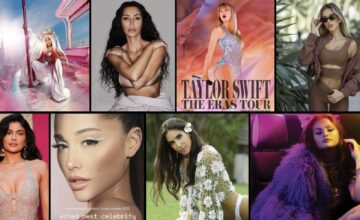How to Post Multiple Photos on Instagram: Unleash Your Creativity
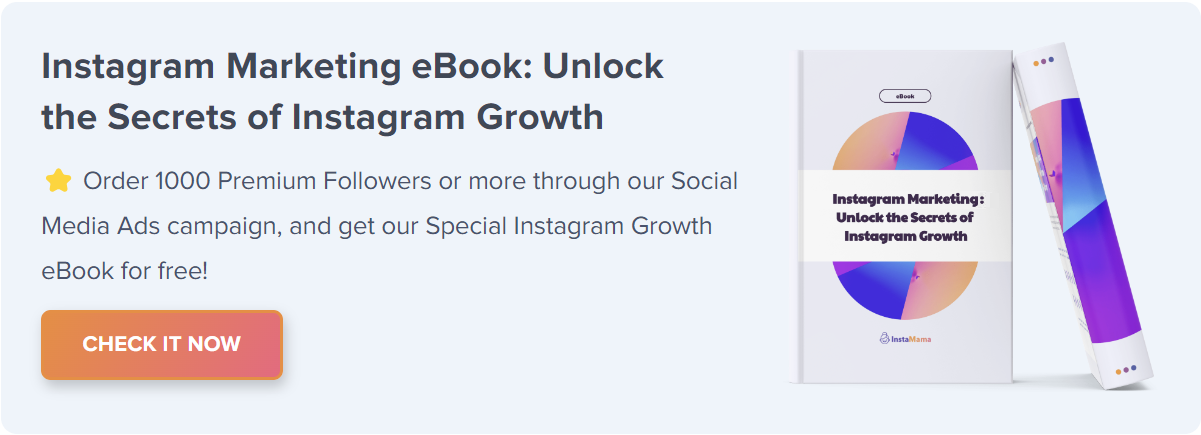
Embrace the art of storytelling on Instagram with enhanced features that allow for more dynamic and interactive photo-sharing. From captivating carousels to creative layouts in Stories, discover how to share your moments in innovative ways.
Useful Tips for Posting Multiple Photos
To ensure visual consistency and optimal display, align your photos’ aspect ratios. Square or vertical formats are ideal for feed posts, while Stories should utilize a full-screen vertical layout. These tips guarantee your multi-photo content captures attention without compromising quality.
How to Post Multiple Photos on Instagram (Quick Steps):
Explore the ‘Layout’ mode to creatively showcase 2 to 6 photos in a single Story, choosing from various shapes like squares or circles for a unique presentation. Also, utilize the ‘Photo Booth’ mode to capture and share a sequence of 4 photos with engaging transitions, adding a dynamic flair to your Stories.
- Open Instagram
- Select the Plus Icon
- Choose ‘Post’ Option
- Tap ‘Select Multiple’
- Pick Your Photos
- Edit as Needed
- Add Captions and Tags
- Share
How to Post Multiple Photos on Instagram Story
Consolidate your storytelling by using the ‘Select Multiple’ feature, enabling you to combine several photos into a single, collage-style Instagram Story. This compact approach allows for a broader story within a single glance, enriching your audience’s viewing experience.
- Tap the camera icon or your profile picture to start a new Story.
- Swipe up or tap the gallery icon to access your photo library.
- Use the ‘Select Multiple’ option to choose several photos.
- Each selected photo will be added as a separate slide in your Story sequence.
Creating Instagram Carousel Posts
Maximize your narrative with Instagram’s carousel feature, now allowing easy rearrangement and individual editing of up to 10 photos. This update ensures your feed remains visually cohesive and engaging, inviting your audience into a deeper story exploration.
Harnessing AR Filters for Multi-Photo Stories
Enhance your multi-photo Stories with Augmented Reality (AR) filters. Instagram’s AR technology brings your photos to life with dynamic backgrounds, interactive elements, and 3D animations. Dive into the AR library before uploading your photos to create captivating, immersive Stories that engage and delight your audience.
FAQ Section
Can I rearrange photos after selecting them for a multi-photo post?
Yes, Instagram allows you to drag and rearrange selected photos before finalizing your post. Tap and hold a photo, then drag it to your desired position in the sequence.
How do I ensure my multi-photo Story flows smoothly?
Utilize Instagram’s editing tools to maintain a consistent theme or color scheme across all photos. Adding cohesive filters, text styles, and stickers can unify your Story, ensuring a seamless narrative flow.
Are there limits to using AR filters with multiple photos in Stories?
While you can apply AR filters to each photo in your Story, remember that overly complex effects might distract from your message. Balance creativity with clarity to keep your audience engaged.
Conclusion
Leveraging Instagram’s multi-photo feature truly broadens the horizons of visual storytelling. This concise guide aims to empower your creative journey, inviting you to weave intricate tales through images. As you explore this facet of Instagram, may your posts reflect the vivid tapestry of your experiences, engaging and inspiring your audience with every swipe.