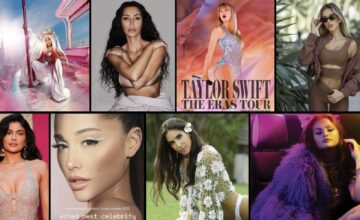How to Disconnect Instagram from Facebook in 2024: Mobile & FB App
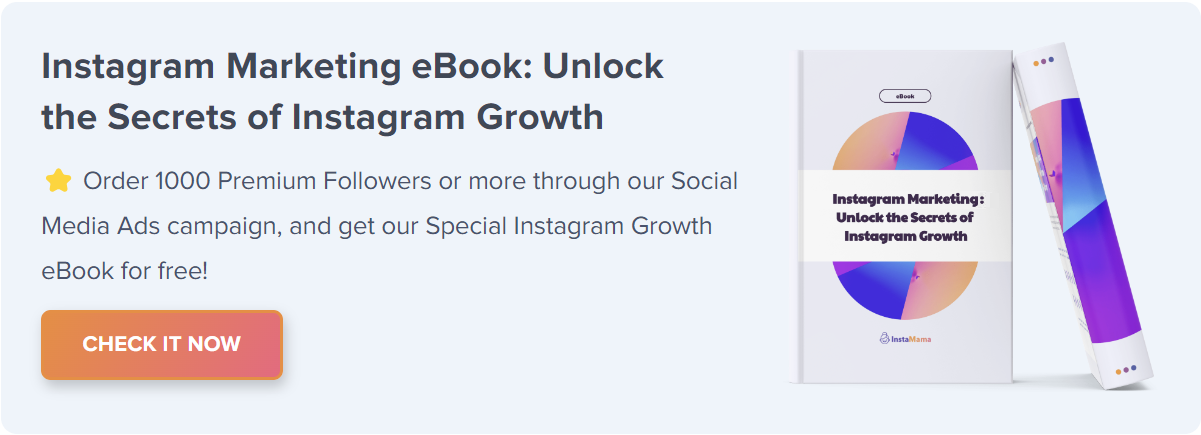
Managing your digital footprint is crucial. This updated guide provides the latest methods to disconnect Instagram from Facebook, ensuring your online presence aligns with your current preferences. Now, let’s dive deeper into the steps, explore additional options, and answer common questions.
Table of Contents
- 1. Why Disconnect Instagram from Facebook?
- 2. Privacy Concerns
- 3. Separate Personal and Professional Life
- 4. How to Disconnect Instagram from Facebook (Quick Steps)
- 5. On Mobile Devices
- 6. On Facebook App
- 7. Alternative Methods
- 8. Common Troubleshooting
- 9. Error Messages
- 10. Reconnecting Accounts
- 11. FAQ Section
- 12. How to manage automatic post-sharing between Instagram and Facebook?
- 13. How to reconnect Instagram to Facebook if desired later?
- 14. Can I Reconnect Instagram to Facebook Later?
- 15. Will Unlinking Delete My Posts on Facebook?
- 16. Is It Possible to Disconnect Only Specific Posts?
- 17. Conclusion
Why Disconnect Instagram from Facebook?
Understanding why you might want to disconnect these two platforms can guide your approach. Here’s an in-depth look at the reasons and benefits.
Privacy Concerns
With data sharing between platforms, privacy can be a significant concern. Disconnecting Instagram from Facebook ensures more control over your personal information.
Separate Personal and Professional Life
Keeping professional Instagram accounts separate from personal Facebook profiles may be beneficial for maintaining distinct online identities.
How to Disconnect Instagram from Facebook (Quick Steps)
Below is a detailed guide on how to unlink your Instagram account from Facebook, with specific steps for various devices and additional insights.
On Mobile Devices
- Open the Instagram app on your mobile device.
- Tap your profile icon, usually located at the bottom right.
- Select ‘Settings and Privacy’ from the menu.
- Go to the ‘Account’ section.
- Choose ‘Accounts’, and then select Facebook.
- Tap on ‘Remove’ to unlink the account.
- Confirm the action by tapping ‘Remove account’ and then ‘Continue’.
On Facebook App
- Launch the Facebook app.
- Access Settings, then navigate to the Accounts Center.
- Identify the account you wish to disconnect.
- Select ‘Remove’ for the account.
- Confirm your choice by pressing ‘Continue’.
Alternative Methods
Discover other ways to manage connected accounts and control your online presence.
Common Troubleshooting
Encountering issues while disconnecting Instagram from Facebook? Here’s how to tackle common problems.
Error Messages
Understand what common error messages mean and how to fix them.
Reconnecting Accounts
Learn how to reconnect the accounts if needed, with step-by-step instructions.
FAQ Section
How to manage automatic post-sharing between Instagram and Facebook?
- Open the Instagram app and tap your profile icon.
- Go to ‘Settings and Privacy’.
- Select ‘Account’ and then ‘Accounts Center’.
- Adjust ‘Sharing Across Profiles’ settings to control automatic sharing.
How to reconnect Instagram to Facebook if desired later?
- In Instagram, access ‘Settings and Privacy’ under your profile icon.
- Navigate to ‘Account’ and then to ‘Accounts Center’.
- Add your Facebook account and confirm the setup to re-establish the link.
This will re-establish the link between your Instagram and Facebook accounts, enabling shared activity as per your preference.
Can I Reconnect Instagram to Facebook Later?
Yes, reconnecting is simple. Follow the same steps as connecting, and select “Link Account” instead of “Unlink Account.”
Will Unlinking Delete My Posts on Facebook?
No, disconnecting Instagram from Facebook will not delete existing posts. It only prevents future posts from being shared between platforms.
Is It Possible to Disconnect Only Specific Posts?
Unfortunately, it’s not possible to disconnect specific posts. Unlinking affects the entire account connection between Instagram and Facebook.
Conclusion
Separating your Instagram and Facebook accounts can be done swiftly with our guide, helping you tailor your social media usage to your current needs and privacy preferences.