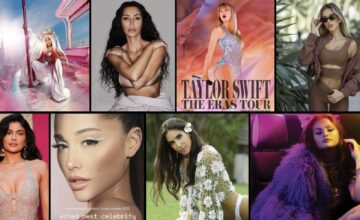How to Save Drafts on Instagram in 5 Easy Steps: Your Ultimate Guide
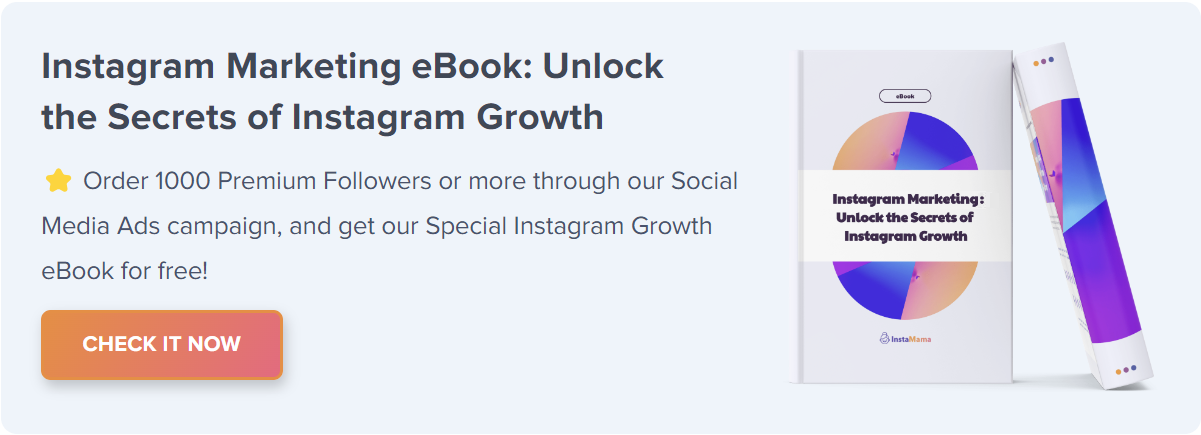
Wondering how to make the most of Instagram’s draft feature? Whether you’re a casual Instagram user or a social media marketer, understanding how to save drafts can greatly improve your posting strategy. This guide will give you a comprehensive rundown on the process, benefits, and pro-tips for saving drafts on Instagram.
The Importance of Saving Drafts on Instagram
Before we delve into the mechanics of saving a draft, it’s worth exploring why this feature is so useful.
Drafts come in handy when you’re multitasking, scheduling multiple posts, or need more time to finalize your content. A draft is essentially a placeholder that allows you to return to your work-in-progress posts without losing your changes.
How to Save a Draft on Instagram (Quick Steps):
- Open the Instagram App
- Navigate to the Post Creation Page
- Upload and Edit Your Content
- Add Captions, Tags, and Location
- Save the Draft
Step 1: Open the Instagram App
First thing’s first, make sure you’re running the latest version of Instagram for the best experience. Once that’s sorted, open the app.
Step 2: Navigate to the Post Creation Page
Tap the “+” icon located at the bottom of the screen to go to the post creation page. This is where all the magic happens.
Step 3: Upload and Edit Your Content
Choose your photo or video, and perform any necessary edits. Instagram offers various filters and editing tools for you to use.
Step 4: Add Captions, Tags, and Location
Fill in the captions, add hashtags, and include a location if you wish. These are crucial for engagement and discoverability.
Step 5: Save the Draft
To save your post as a draft, tap the back arrow in the upper-left corner. You’ll see an option to discard the post or save it as a draft. Choose “Save Draft,” and you’re done!
Additional Tips for Managing Instagram Drafts
This section provides further insights for managing your drafts effectively.
Accessing Saved Drafts
To find your drafts, go to the post creation page and scroll down. Your drafts will be under the “Drafts” section, easy to find and ready to post.
Deleting a Draft
If you’ve decided that a draft is no longer needed, you can easily delete it by opening the draft and selecting the “Discard” option.
Editing a Draft
Drafts can be edited multiple times. Just open a saved draft, make your changes, and save it again as a draft.
FAQ Section
Can I Save Multiple Drafts?
Yes, Instagram allows you to save multiple drafts. However, there’s a limit to how many you can save, so it’s a good idea to manage them effectively.
Will My Drafts Expire?
No, your saved drafts won’t expire. They will remain in your account until you decide to post or delete them.
Can I Share My Drafts with Other Accounts?
Unfortunately, drafts are account-specific and cannot be shared with other accounts. You’ll need to save them individually on each account you manage.
Conclusion
Saving drafts on Instagram is more than a simple save function. It’s an essential tool for any serious Instagram user or social media marketer. From the steps to save a draft to tips for managing your saved drafts, this guide has covered it all. So go ahead, save those drafts and make your Instagram posting as seamless as possible!