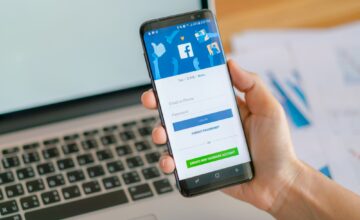How to Make a Post Shareable on Facebook: Quick & Easy
Facebook continues to evolve, introducing dynamic features like Augmented Reality filters and a rebranded Messenger with enhanced functionalities. Staying updated with these advancements is crucial for leveraging Facebook’s potential to its fullest.
Why Do I Need to Make My Posts Shareable?
As more and more people share your posts, Facebook’s algorithm starts to recognize them easily because they appear in your customers’ news feed regularly. As a result, there’s a viral trend, and more people come across your business. Facebook has many different kinds of posts that range from people announcing their marriage, a new job, completion of education, etc.
Other reasons for making posts shareable are:
- In some cases, a post can help save someone from harm or warn them beforehand. For example, you can find posts from your local police station about a new phone-call scam.
- Nearly everyone today is available on Facebook, which is one of the many reasons why announcements are now made virtually. Apart from conferences, organizations also prefer spreading awareness via Facebook.
How to Make a Facebook Post Shareable (Quick Answer):
To make a post shareable, whether using a PC or the Facebook app, ensure to select ‘Public’ in the privacy settings. This feature now integrates augmented reality capabilities, offering a more interactive experience.
Hoe to Make All Posts Shareable on Facebook
You can just do away with the hassle of changing the privacy settings to ‘public’ by making all posts shareable. Here’s how to make posts shareable on Facebook:
Desktop Method #1: Via Settings
Once you are logged into your account, the next steps to take are:
- At the top, you will see an options button. Tap on that and then go over to ‘Settings’.
- Now, go to the tab that says ‘Privacy’.
- Now, in the ‘Your Activity’ section, tap on the dropdown menu.
- Lastly, choose ‘Public’ as a privacy option.
Desktop Method #2: When Posting Something New
You might have noticed that Facebook also allows you to change a post’s privacy at the time of making it, and it saves this preference for future posts, too. So, once you set the privacy to “Public”, all the future posts you make will also be ‘Public’. to change the privacy at the time of posting something:
- Click on the drop-down menu present next to “News Feed”.
- Set the option to ‘Public’.
- Once you’re done, you can go ahead and post it.
Mobile Method #1: Via Settings
Launch the Facebook app and log in to your account. Then:
- In the top right corner, you will see a hamburger menu. Tap on that.
- Go to ‘Settings’.
- Go to ‘Privacy’ and then tap on ‘Privacy settings’.
- You will be able to see a section labeled ‘Your activity’. Here, tap on ‘Who can see your future posts?’
- Tap in ‘Try It Now’.
- Finally, tap on the post privacy button present at the top.
- Select ‘Public’.
Mobile Method #2: When Creating a New Post
To make your new post shareable, log in to your account and:
- Tap on “What’s on your mind”, which is the space where you write new posts.
- On the top, you will see a privacy toggle. Tap on that.
- Set posts to “Public” All your future posts will automatically be set to ‘Public’ and will be shareable.
Integration of WhatsApp and Messenger
Facebook’s integration of WhatsApp into its ecosystem allows for seamless cross-platform messaging. The revamped Messenger app now includes one-tap voice messages and emoji reactions, enhancing user communication.
How to Make a Public Post Private Again
- Tapping or clicking on the three dots that appear next to the post.
- An Edit menu will open up. Here, choose ‘Edit Privacy’
- To make the post private, choose ‘Only me’
Once you make these changes, people won’t be able to see that particular post again unless you change the privacy settings again. For those who already saw your post before you changed the privacy, it will automatically disappear from their newsfeed.
The Different Privacy Options
‘Public’ and ‘only me’ aren’t the only ones mention when it comes to the different privacy options on Facebook. Here is a breakdown of all the different privacy options:
Public
With this option, all your posts will be visible to all internet users, even if they are not on Facebook.
Friends
If you set the visibility of your posts to ‘Friends,’ only your Facebook friends will be able to see them.
With this privacy option, you can make your posts visible to all the people on your friend’s list except those who you add to the list. People on the ‘friends except..’ list won’t be able to see, react, or comment on your post.
Specific Friends
This privacy option makes your posts available only for specific friends. Meanwhile, others would only see an empty feed.
Custom
This is essentially a mixture of the last two settings. With this option, you can add people who can see the post as well as those who aren’t allowed to see it.
Close Friends
Only your close friends will be able to view your posts.
Only Me
As the name suggests, only you will be able to see the post. This is a great option if you want to keep notes for only yourself.
Enhanced Business Tools for Marketers and Creators
Facebook’s update brings an upgraded suite of business tools, including a redesigned Ads Manager with advanced targeting options and improved analytics for content creators, streamlining digital marketing efforts.
Conclusion
You now know how to make a Facebook post shareable – it’s quite simple; you only have to adjust your post’s privacy, or you can also make the changes from your profile. Once you change the privacy for your latest post, Facebook will remember your preference for the next time you post something. So, you won’t have to change the setting every time you post.